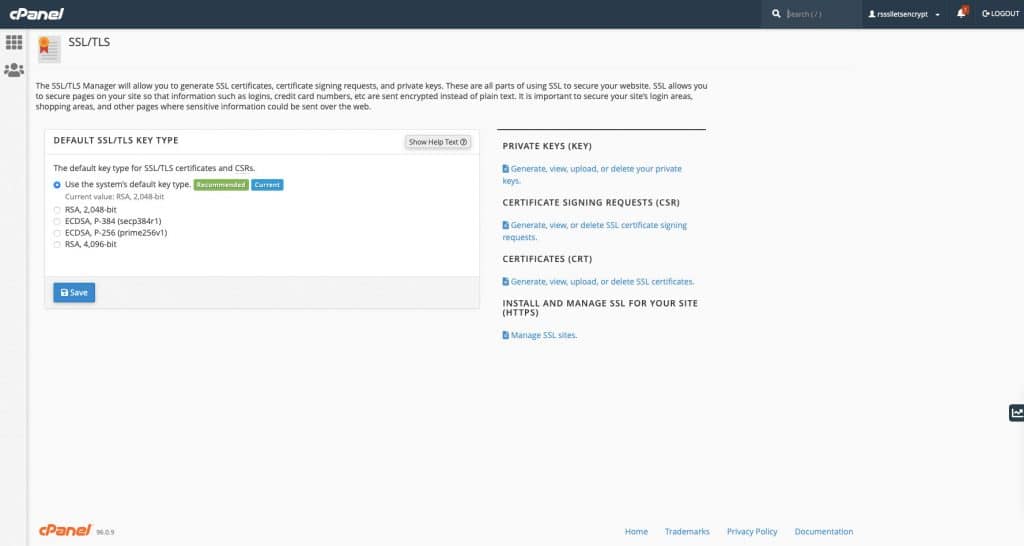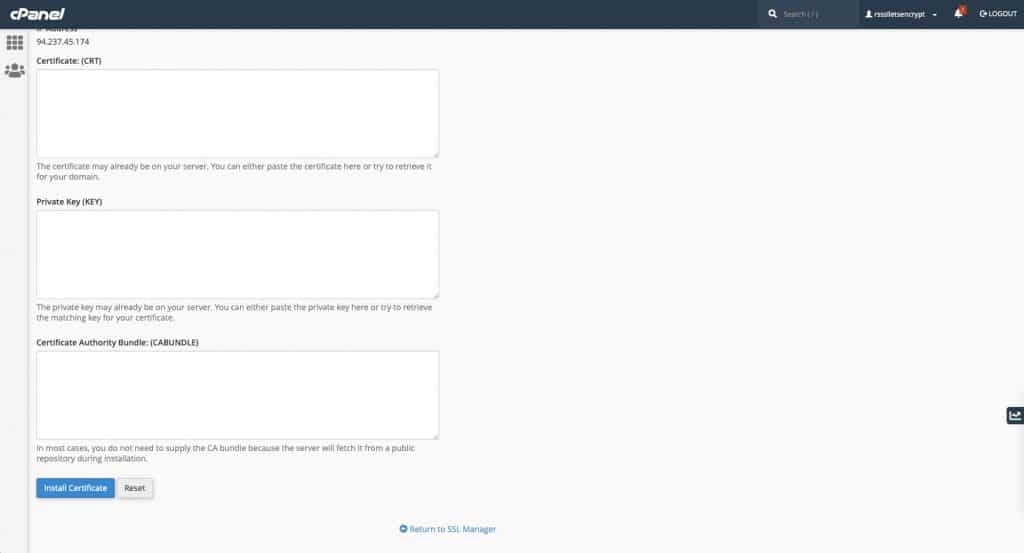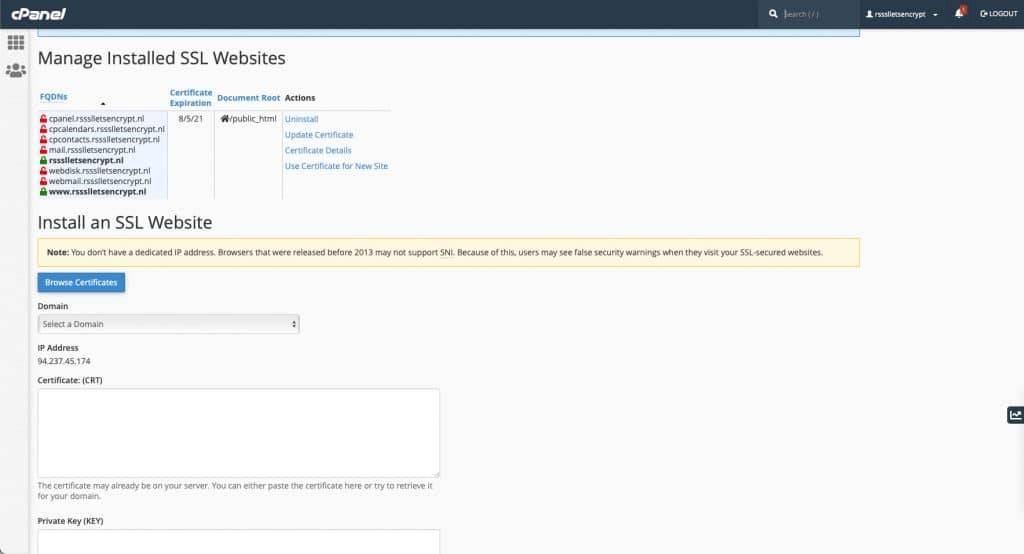Installing a Let’s Encrypt certificate on cPanel
After generating an SSL certificate using Really Simple SSL 5.0, the SSL certificate needs to be installed.
Automatic installation
In most cases Really Simple SSL can install the certificate automatically for you on cPanel. To be able to do this, the cPanel API or shell functionality should be available. Really Simple SSL will detect if this is the case, and guide you through the required steps. To use shell functionality, the shell_exec function should be available on your server, and the Really Simple SSL shell add-on should be installed.
If automatic installation is not possible, you can do this manually.
Manual installation
Open cPanel and navigate to the SSL/TLS section. Here you can select the recommended certificate option:
Press ‘save’ to go to the next step. This will show a new page containing three fields: CRT, KEY and CABUNDLE. You can copy the CRT, KEY and CABUNDLE fields from the Really Simple SSL wizard and paste them here. Once pasted, press ‘Install certificate’ to install the SSL certificate.
Once installed, cPanel will show the SSL certificate as active:
After performing these steps your site will be secured by a Let’s Encrypt SSL certificate! To verify this, you can test your SSL certificate on the Qualys SSL Labs SSL test.
Having trouble installing the certificate? Send us a message.