You can update your payment method via your account page. The process of doing this slightly differs depending on if you are switching from PayPal or Credit Card. Please note: Your renewal price is linked to your auto-renewal subscription. If we would ever increase the price for your purchased license type, it will not affect your subscription as long as auto-renewal is kept enabled. Whenever you cancel your subscription, any renewals will revert to the current pricing scheme.
You can find your subscription and payment information on the subscriptions tab of your account page. It should look similar to the example below:
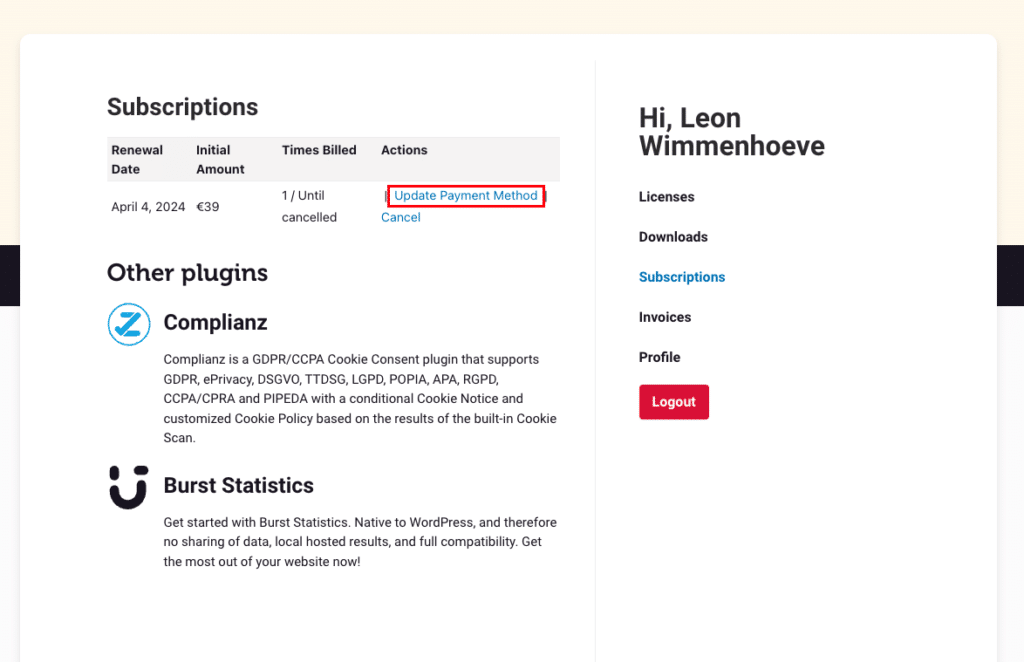
If you are seeing the ‘update Payment Method’ link, your subscription is still active and linked to a Credit Card. If you don’t see this link, it is linked to a PayPal account.
- Transferring subscriptions between credit cards
- Transferring subscriptions from, to, or between PayPal accounts
Transferring subscriptions between credit cards
- Navigate to the Subscriptions tab in your account and click ‘Update Payment Method’ link (as displayed in the screenshot above).
- You will be redirected to a page that allows you to edit the card details for your current card, or to enter a new card.
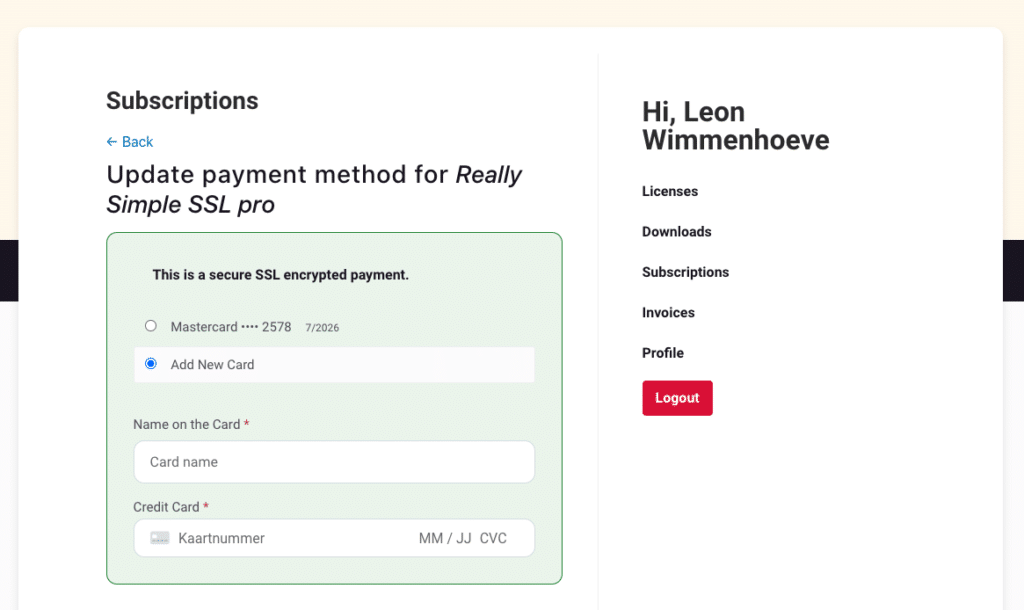
3. Click the ‘Update Payment Method’ button at the bottom of the page, which should result in a success message:

Transferring subscriptions from, to, or between PayPal accounts
PayPal subscriptions are managed entirely outside of really-simple-ssl.com, so can be managed in your PayPal account. As mentioned at the beginning of this article, we recommend not to cancel your subscription unless needed. So preferably any changes are made within your PayPal account (e.g. changing Credit Cards). If you wish to link your subscription to a different PayPal account, please follow these steps:
- Navigate to the Subscriptions tab in your account and click ‘Cancel Subscription’. This will cancel your subscription and revert you to the current pricing scheme in case of any price changes since your initial purchase.
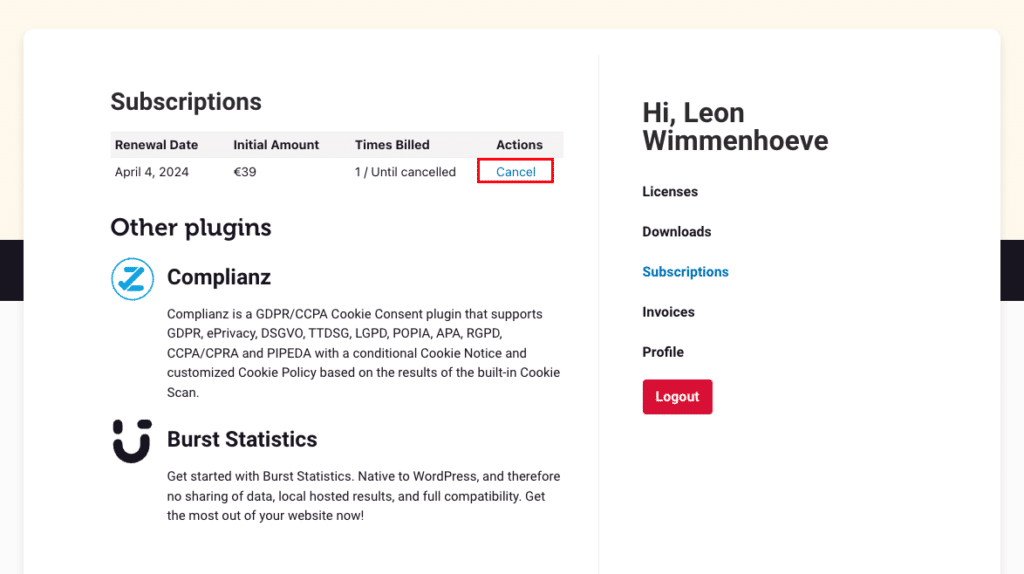
- Navigate to the Licenses tab of your account page. Your License key will remain valid until the expiration date. We will email you two weeks before the license key expires, so you can either renew your license just before the expiry date, or you can click the ‘Extend license’ link and renew your license key right away using your Payment Method of choice.
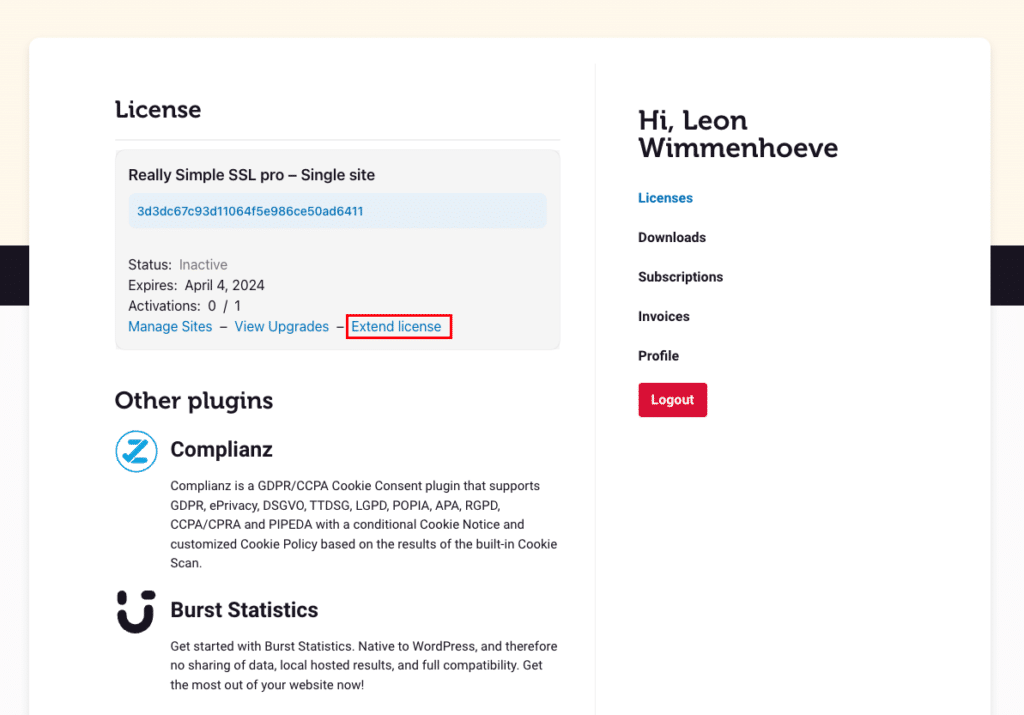
Please note that your new payment method will directly be charged for a yearly renewal. If you wish to wait until the end of the current billing period, you can delay step 2. We will automatically send you an email reminder two weeks before your license expires. If you do renew directly, a full year will be added to your subscription. So for example, if your License Key is still valid for 6 months, it will now be valid for 1,5 years.

